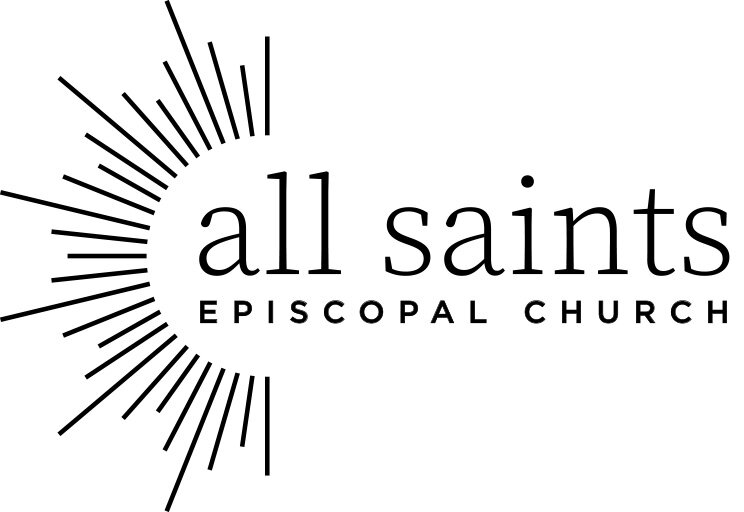All Saints Gear
How to Order through Lands’ End
1. Open your internet browser and go to business.landsend.com
2. Hover over My Account and click Create an Account.
3. On the next page, under Create My Account Today!, create an account using your name, create a User Name, Password, and enter your email address. Then, click Create Account.
4. Hover over Good Evening (your user name) and then click Manage My Account.
5. In the box labeled My Logos, click on Associate a Logo to My Account.
6. On the next page, click the box Associate a Logo to My Account.
7. Our Logo Reference Number is 1654674.
8. Customer Number is 6849000. (Note: This is not your customer number. It is the number of the account that worked with Lands End to make the logo available. You use this customer number only to add the logo to your account.)
9. After the logo is added to your account, it is Optional to add a nickname to the logo.
10. Shop for your items. After you select your size, quantity, etc., click on APPLY LOGO(S). The Select a Logo screen will appear. Click on the All Saints logo.
11. You can next change the thread color of the entire logo or parts 1, 2, and 3 of the logo. (Part 1 is the symbol, Part 2 is “all saints” and Part 3 is “Episcopal Church.”)
12. You next select the location for the logo on your item.
13. Next, click Apply Logo to preview the colors and location. If you like it, “Add to Bag.” If not, click “Edit” next to logo and change the color(s) or location.